Help -> Top Blue Bar -> Summary
Starting Point: Logged into Manager.
The Top Blue Bar is at the top of every page in the Manager except it doesn't show for mobile users until they click the three dots icon.
Below is an overview of what can be found on and through the icons that can appear in the Top Blue Bar. There are separate help articles with more information about each tool referenced below.
- The Chat icon is used to notify you of the total number of Unread Messages across all Chat Groups you are a Coordinator of.
- Clicking the Chat icon opens the Chat slider showing your available Chat Groups.
- The Inbox icon is used to notify you of the total number of Unread Tickets or Messages that are Open and visible to you in the Inbox.
- Clicking the Inbox icon opens a summary menu that shows you a list of Unread/Open Tickets, and also provides you with a link to the Inbox page.
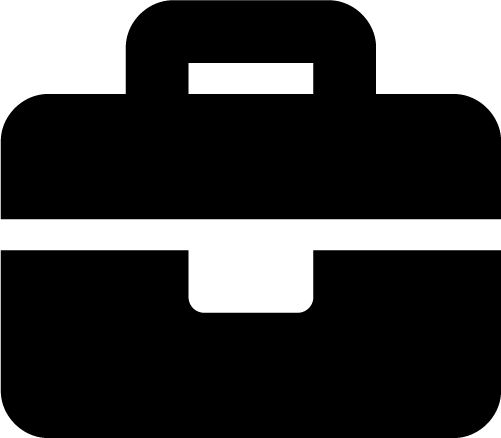
- The Projects icon is used to notify you of the total number of Unread Notes in Projects that are visible to you.
- Clicking the Projects icon opens a summary menu that shows you a list of Unread/Open Project Notes, and also provides you with links to the Projects you have Access to.
- The Idea Center icon is used to notify you of the total number of Idea docs that you can see that have have been modified by other people since you last viewed them.
- Clicking the Idea Center icon opens a summary menu that shows you a list of Unread Idea Docs, and also provides a link to the main Idea Center page.
- The To-Dos icon is used to notify you of the total number of past due and upcoming To-Dos which are due within the next 3 days.
- Clicking the To-Dos icon opens a summary menu that lists the past due and upcoming To-Dos, provides you with a button to be able to create a new To-Do, and provides you with a link to view your My To-Dos page.
- The Reminders icon is used to notify you of the total number of active Reminders.
- Clicking the Reminders icon opens a summary menu that lists the active Reminders, provides you with a button to be able to create a new Reminder, and provides you with a link to view your My Reminders page.
- Clicking the question mark icon in the Top Blue Bar opens a summary menu that provides links to the Quickstart Checklist, Help Docs, and a way to contact support.
- Clicking your Display Image on the far right of the Top Blue Bar opens a summary menu that provides you with options related to your username such as the ability to update your User Settings.
